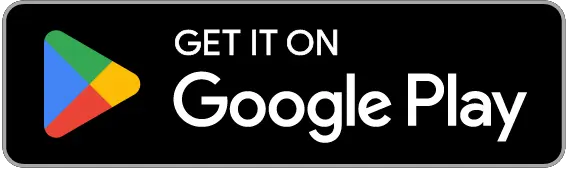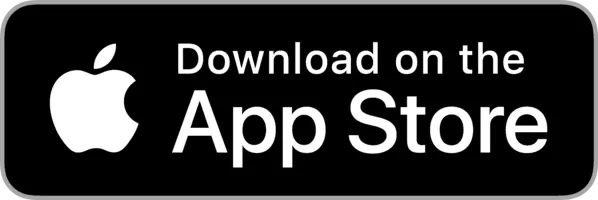Frequently Asked Questions
Reporting issues
If you have a technical issue i.e. App features not working right, report it here so we can help resolve it asap for you.
FAQs on how to use the ATM Fee Saver mobile app
Watch this short video to understand how to use the App. Its super simple!
Technical FAQs
Android Users: If the Map is not loading on your App, please follow these steps:
1. On the Home Page, go to Settings (Wheel icon) on the top right > Logout > Close the App completely from your phone’s App tray > Re-open the App and log back in. Hopefully this should resolve the issue.
2. Check the phone’s internet connection. Sometimes, especially during travel, mobile internet / wifi can be patchy and very poor internet at the time of App launch can prevent the map from fully loading. Turn Airplane mode On the phone > leave it On for 30-40 secs > Turn Airplane mode off and check your internet connection. If it is slow or poor internet, kindly connect to a better connection and then re-launch the App.
3. If after doing Step 1 and Step 2, the map is still not loading, request you to uninstall the App, clear the phone’s cache and reinstall the App.
If after doing all these 3 steps, you still face an issue, request you to kindly send us the details of your phone’s model number, a screenshot of the page. You can either send it to us using the “Technical Issue Form” on the App’s Settings page or email on connect@atmfeesaver.com.
Android Users: The App has a minimum requirement as follows:
→ Must be a mobile device (not a tablet or watch or TV)
→ Have Android 10 and above
→ Have Google Play Services installed on the device
→ Have the official Play Store app logged in with a valid google account that is not restricted by Play Store
→ Have Android security updates updated regularly
If your device meets all the above criteria and you are still unable to install the App, do kindly send us the Device Model Name on connect@atmfeesaver.com and we will do our best to resolve the issue for you.
If you are sure that there are ATMs near your current location and you do not see them on the map, send us a short message on the indicative or specific area you are referring to and we’ll do our best to update the area asap.
You can do that using the “Technical Issue Form” in the App’s Settings Page or via the “Add a place” button on the App’s Home Page. You can also choose to send us a quick email on connect@atmfeesaver.com.
General FAQs
Yes, the ATM Fee Saver app is free to use for all users. Just download from the App Store or Play Store, sign-up and you’re good to go! |
Yes, just follow this link to Download from the App Store Or simply do the following: |
Yes, just follow this link to Download from Google Play Store Or simply do the following: |
| Currently, the App is only available in the English language. Soon as we launch the App in other languages, you will get a language change option on the App. |
Yes, you can do that. If you don’t want to share your current location and still find ATM Fee information, just do the following: → Open the ATM Fee Saver App and login |
FAQs related to login and signup
| At ATM Fee Saver, we aim to serve our users with optimal experiences as possible. In order to serve you better and to resolve queries you may have, there may be a need for us to communicate with each other. We therefore encourage users to sign up. However, should you wish to use the App without a sign-up, you can use the ‘Explore Without An Account’ option at the sign-up / login page and use the App without signing up. |
| So sorry about that! Could you send us a quick email at connect@atmfeesaver.com with a screenshot if possible on the error you get when you try to sign-up? We will resolve the matter asap so you can start using the App. You can also use our contact form here to write to us! |
| Aw, snap! Sometimes things go work as intended. Could you send us a quick email with a screenshot at connect@atmfeesaver.com if possible or pen down some details. We will resolve the matter asap so you can start using the App. You can also use our contact form here to write to us! |
| So sorry about that! Could you send us a quick email at connect@atmfeesaver.com with details of the issue you’re facing when you try to sign-up or sign-in? We will resolve the matter asap so you can start using the App. You can also use our contact form here to write to us! |
To reset your password, do the following: → Open the App |
| So sorry about that! Could you send us a quick email at connect@atmfeesaver.com with details of the issue? We will resolve the matter asap so you can start using the App. You can also use our contact form here to write to us! |
FAQs related to the countries available on the App
The app provides cash places information and other information related to Visa and emergency numbers for 160+ countries. You can get the latest list of countries here. You can use the App from pretty much any country, just download from the App Store or Play Store and you’re good to go. You don’t necessarily have to be physically present in the country, for which you want to see the info. Just follow these steps in that case: → Download the App, open the app and login |
Yes! You don’t necessarily have to be physically present in the country, for which you want to see the cash places info. Just follow these steps in that case: → Download the App, open the App and login |
| We’re always adding new countries to the database, just write to us which country you’d like to see on ATM Fee Saver and we’ll do our best to add it on there. You can write to us from the “Tell us fees” section of the App or from the Contact us page here. |
| TXN Limit stands for Transaction Limit. It is the amount of cash you can withdraw from the ATM in 1 transaction. |
FAQs related to the data of ATM fees and Withdrawal limits on the App
| Yes! Just click on the ‘Edit & Review’ icon next to any place listing > Put the details in the Edit & Review page > Submit. Our teams will review the information and make necessary changes on the App. Alternatively, you can send us an email on connect@atmfeesaver.com |
We do our level best to regularly update the ATM related information provided on the App. It can so happen that the information has changed on-ground at some point and we are in the process of updating the data. While we work tirelessly to get you updated data as soon as possible, it can happen that you see some old information during this process 🙁 If you see any such information on the App that is different from your experience, please click on the ‘Edit & Review’ icon next to any place listing > Put the details in the Edit & Review page > Submit. Our teams will review the information and make necessary changes on the App. Alternatively, you can send us an email on connect@atmfeesaver.com or using the Contact Form here, and we’ll be sure to get working on it asap! |
| If you can let us know what kind of additional information you are looking for, we will do our best to help where possible. Just write to us. Just click on the ‘Edit & Review’ icon next to any place listing > Put the details in the Edit & Review page > Submit. Our teams will review the information and make necessary changes on the App. Alternatively, you can send us an email on connect@atmfeesaver.com or using the Contact Form here, and we’ll try to help! |
Of course! ATM related charges abroad can often be confusing. But worry not, in our Blog section, we have many guides to help you navigate through such information. Just visit our Blog page here and find these guides. If you can’t find what you’re looking for, please write to us from the “Add a Place” section of the App or via an email to connect@atmfeesaver.com or using the Contact Form here, and we’ll do our best to help you with more guides! |
| If you can’t find what you’re looking for here, please write to us from the “Add a Place” section of the App or via an email to connect@atmfeesaver.com or using the Contact Form here, and we’ll do our best to help you! |

Join thousands of travellers in discussions, share your experiences, and ask questions in ATM Fee Saver’s community and travel forum.